This guide covers the main menu options in Openn to help you navigate the system as a buyer agent, including the following menu items:
My Properties, All Properties,Training and MLS® Import.
My Properties

1. When you click on My Properties, you'll land on the All My Negotiations tab which displays the property cards of any negotiations you are participating in. You'll notice each property card displays the listing price alongside the highest offer, as well as the number of buyers in that negotiation. Learn more about property cards here. To see specific details about a negotiation, click on the property card.

2. If you select My Launched Listings to the right of All My Negotiations, you'll see any listings you've launched.

3. On the Unlaunched Listings tab, you'll see any "coming soon" properties, if applicable. You'll notice you have the option to launch the property right from the property card, as illustrated below.

4. Under Submitted Offers, you'll see any properties you've submitted offers on. Each property card will show the status of the property. In the example below, you'll notice it says "Offer Review", which means the seller is reviewing offers.

All Properties
The All Properties tab lets you search for any properties listed in Openn.

Training
1. The training tab lets you explore the "Training Mode" where you can test out features, like uploading a listing or submitting an offer, without actually impacting real transactions. Select Launch Training Mode to access the training environment.

2. Once you launch the training mode, you'll notice a red banner to indicate that you're in Training Mode.

3. To exit training mode, simply click on the Training tab and then select Launch Live Environment.

MLS® Import
MLS® Import is where you will access any active listing on Realtor.ca that you have not Imported into Openn Offers. Note your data feed is auto configured when you log in the first time.