In this article, we'll cover how to enter the remarks on the Special Conditions option under Offer Visibility for Transparency settings, and where the remarks are displayed.
Question:
I need to disclose special conditions on an offer to all buyer agents, how do I do that?
Answer:
One of the Transparency options under the Offer Visibility section is called 'Special Conditions' as shown below. When you have special conditions to reveal, enable this option. To review how to access these settings, click here.

Adding comments
To add comments, you will go to the Special Conditions box under the Terms and Conditions of the offer details. First, go to the properties Offer Tab, click on the arrow beside the offer you want to add the comments too, and click on View beside Offer Terms as shown below.

Next, under the Conditions Tab of the Update Offer Details, you will find the Special Conditions box to enter your comments, click on save once finished entering your comments.

View Special Conditions
The Special Conditions comments will be displayed on the Slide-Out bar along with the rest of the Offer Summary. Enabling the Offer Visibility option as mentioned above will now be visible for buyer agents to see as shown in the illustration below.