In this article, we'll cover how to create a listing template or apply an existing template to your listing.
Question:
How do I apply a listing template to my listing?
Answer:
When importing a listing in Openn, you'll have the option to create a listing template or add an existing template to your listing.
1. Once you have imported your listing from the MLS Imports tab, select Listing Template in the top right corner of the Property tab. If you would like to make the current listing you're working on a template, select Save As Listing Template. If you would like to apply an existing listing template, select the option that applies from the drop-down list. For example, if you are on a team and your team has a standard listing template, you can select the listing template that applies to your team.

Congratulations! You have successfully added a listing template to your listing. From here, continue going through each screen to finish launching your listing.