In this article, we'll cover how to import or upload a listing from Realtor.ca as a listing agent for users in Canada.
Question:
How do I list a property Realtor.ca?
Answer:
1. Select MLS Imports from the My Properties tab on the Dashboard.

2. Under CREA, click on Import Property to import your listing into Openn Offers.
Note: Any active listings on Realtor.ca will appear under the CREA section. Each time you click on MLS® Listings, Openn will automatically pull any active listings on Realtor.ca and you'll have the ability to launch them in Openn Offers.

3. After clicking on Import Property, you will be taken to the Edit Property page where you can choose the Offer Visibility Settings under the Campaign tab.

4. On the Edit Property page, you may also choose an Offer Submission Deadline. If you do have a deadline, you have the option to display a Countdown clock until the deadline. This will be displayed on the Property Details page.

5. To add your seller, click Add Seller and fill out your seller's contact information. Once you add your seller(s), they will get an invite email to create an account. This step is required in order for your sellers to receive real-time updates on their property.
Note: If you choose to add your seller at a later date after launching the property, the seller will receive an email once you add their contact information and click Save at the bottom of the screen.

The MLS® Provider and Property ID will auto-populate from the CREA Import. Be sure to leave the Automatic Updates selected. If you have multiple IDs for the same property, select Add Additional MLS®, choose CREA, and enter the alternative MLS® number. Click Next to proceed to the Media tab.

6. The Media Tab is where you'll be able to add more photos, upload Floor Plans, or Additional Public Documents such as Schedules or Condo documentation.
Note: The main photo on REALTOR.ca will automatically be imported.

7. The Instructions Tab is where you can adjust the default settings for buyer agents. This feature lets you decide which information the buyer agent must fill out when submitting an offer.

8. The Teams Tab is where you can add other agents or admins to your listing. Any agent or admin added to this listing will be able to manage the listing and negotiation process.
Note: each agent added must have already logged in at least once into Openn before they will appear in the drop-down list. For Admins that do not have access to the MLS® System, contact Openn at support-us@openn.com.

9. Once you are ready, click Launch. This will bring you to a new screen where you need to check off that you have your seller's consent to launch this listing in Openn Offers.
Note: Be sure to use the proper forms required by your Broker, Association/Board, or Regulator.

Congratulations, you have successfully launched your listing on the Openn Offers platform and are ready to start receiving offers!