This article explains how to submit an offer as a buyer agent on the Openn platform and access the Advanced Offer Terms section.
Question:
How do I submit an Offer?
Answer:
1. Click on All Properties from the Dashboard, enter the address into the search bar, and select the property from the search results.

2. Once you've selected the property, click Upload Signed Offer on the right-hand side of the screen.

You will have the option of Importing from CREA WEBForms® or uploading from your device.
3. Import from CREA WEBForms®. Click on the Import button.

You should already be authenticated in to WEBForms® if not, login with your Realtor.ca credentials.
4. Select the Transaction Kit to import your signed agreement and relevant documents.

5. Select all relevant documents to upload with your offer submission. Upon clicking Next, the offer details will auto fill the offer details page seen in step 6.

6. Uploading the signed offer documents from your device. You can drag and drop, or click on the blue box to upload as many documents as needed. Once you've uploaded all the required documents, click Next on the bottom right-hand side of the screen.

7. Fill in the required fields on the Offer Details screen, and click Next. To add another buyer, click +Add Additional Buyer and enter the other buyer's information.
Note: You may include an expiration date on the offer. Select the Calendar icon to choose a date and the clock icon to choose a specific time.

8. Select Submit Offer on the following page.

9. Congrats, your offer was successfully submitted! Click Finish to return to the Property Details page.
Tip: Remind your buyer(s) to check their inbox for a welcome email, so they can create their account and get real-time updates!

Advanced Offer Terms
10. Once you have submitted your offer, you will be able to view or add additional information such as adding another Buyer agent or an admin so they will receive notifications. To get started, go to the Offer Tab, click the arrow to open the slide-out, then click EDIT as shown below.

10. Click on the Agent tab and once you have scrolled down you will see the fields available to add a Co-Buyer Agent or your admin.
Note: The Co-Buyer Agent(s) must have logged into Openn Offers once to register their account click here for steps on logging in. For Admins, please contact support-ca@openn.com to have their accounts set up.