This guide explains how to modify or update an offer as a buyer agent to make your client's offer more competitive amongst other buyers.
1. From the My Properties Dashboard, select the property to modify your client's offer.

2. When you click on the property, you'll land on the Timeline tab. Click Modify Offer to select the offer you want to modify. You will also see the Modify Offer button under the Offers Tab.

3. Select the offer and click Next to proceed. If you have multiple active offers on the property, use the pull-down tab to choose the correct offer.

4. Upload the new offer on the Upload Signed Offer Documents screen by either Importing from CREA WEBForms® or from your device. Click here to refer back to Importing from CREA WEBForms® or Uploading from your device.
5. From here, you'll have the opportunity to edit the original terms and conditions. Once you update the terms and conditions, click Next.

6. Select Submit Offer to proceed to the Terms and Conditions page where you can elaborate on any changes in the Terms and Conditions.

7. Click Finish to return to the Property Details page.