This guide explains how to create Listing Templates, so you can pre-determine the settings on each listing, or create a default template for all of your listings.
1. Select Settings from the main menu.

2. Click on Listing Templates within the Settings page.

3. Select Add Listing Template on the right-hand side of the screen.

4. Create a name for your listing template and click Next.
To make your listing template the default template for all of your listings, select the Make Default Listing Template checkbox. Note: you can only have one default template.

5. Toggle on the Offer Visibility settings you want to share with buyer agents and buyers, and click Next.
Note: If you chose to make this the default listing template, these settings will automatically be applied to future listings.

6. Determine which options Buyer Agents and Buyers must provide when submitting offers.

You might be asking yourself: what do the choices mean (mandatory, optional, and hidden)? See appendix below.
7. Assign team members to help manage the listing, including the primary listing agent, co-listing agents, and any agency administrators. Then, click Next.

If you do not see your co-listing agents name in the dropdown list, they must first log into Openn Offers so that their account has been created. Learn more about Logging in as a Realtor here.
Appendix
Let's take Buyer Agent Comments as an example:
- If you select "Mandatory", the Buyer Agent is required to enter some details in the comment box provided.
- If you select "Optional", the Buyer Agent will not be required to provide an answer, but will have the option to respond.
- If you select "Hidden", the Buyer Agent will not be prompted to provide a response (i.e. the Buyer Agent Comments field will not appear at all when the Buyer Agent is submitting the offer details).
Learn more about managing offer settings for Buyer Agents here.
Note: Some features shown in this guide may not appear exactly as shown - and in some cases may be deactivated - due to the features and settings for your particular account.