In this article, we'll cover how to add or edit notes for your seller to consider when comparing offers. Note that when you first verify an offer, you will have the option to add a note to your seller.
This article contains steps for adding or editing notes on existing verified offers.
Question:
How do I add a note for my seller on a particular offer?
Answer:
Tip: Adding notes for your seller also serves as a good reminder for you and saves you time when managing multiple offers at once.
1. From the Offers Tab, click on the arrow beside the offer you want to add or edit notes for your seller to reveal the slide-out. At the bottom, you will see Add or Edit beside Seller comment, to click on.

2. On the following page, you may leave a note and flag particular terms of the offer for your seller(s) to consider. Once complete, select Save to return to the Compare Offers screen.

3. Once you return to the slide-out, you'll notice the comments below the Sellers comment heading. This will appear on the seller's screen as well, and the seller will be notified.

4. When comparing offers in the Compare Offers screen, the same links to Add or Edit Notes will be at the bottom of each offer. Click HERE to learn how to compare offers, as illustrated in the image below.